Private browsing is a feature of most current browsers that prevents saving of cookies, browsing history, searches, etc.
The downside of starting a browser always in such "private" mode is that you'd have to login to websites you frequent every time, and sites will not be able to save some of your preferences, as the majority use cookies.
Below are browser-specific instructions to activate private/incognito mode:
Google Chrome incognito mode:1. Locate the shortcut/icon you use to launch Google Chrome
2. Right-click > choose "Properties" from the pull-down menu
3. Add -incognito (a space, dash, and the word incognito) to the end of the "Target: ... " box, as illustrated below:
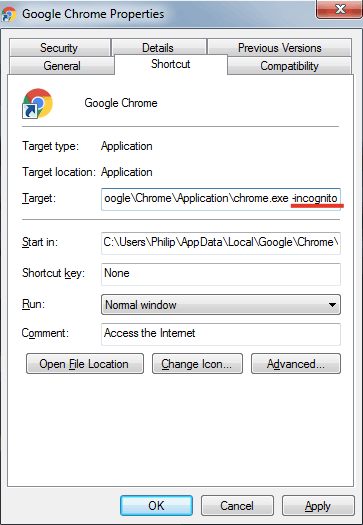
4. Click OK
Internet Explorer "InPrivate" mode:1. Locate the shortcut/icon you use to launch MS Internet Explorer
2. Right-click > choose "Properties" from the pull-down menu
3. Add -private (a space, dash, and the word private) to the end of the "Target: ... " box, after the ending quotation, as illustrated below:
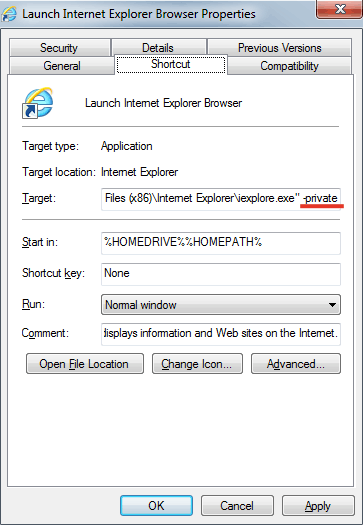
4. Click OK
Mozilla FirefoxFirefox has an option to automatically enable private browsing:
1. Click the Firefox menu button and select "Options" to open the menu
2. Click the Privacy icon, and select "Never remember history"
OperaFor Opera, add
-newprivatetab (space, dash, and the word newprivatetab) to the end of the Target line of the Opera shortcut, after the closing quote.
Notes:
If you use multiple shortcuts to launch your browser of choice, you will have to modify all of them, or you can use/rename one specifically for private browsing.
Browsers in private mode will not be able to save login states and preferences from most websites that use cookies.



