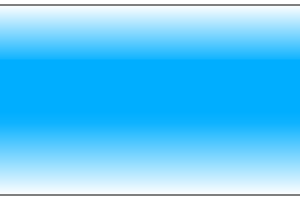First I'll start with the "Fire!" plugin effect.
Using an annoying green like this:

The fire plugin can render fire a bunch of different ways with its settings.
High Wisp, low roughness, default scale:

Default wisp and roughness, slightly higher scale:

Default scale and roughness, high wisp:

Then you can also flip the colors:

And if thats too dark, duplicate the layer, and in layer properties for the top layer, select "screen" to get this:

You can then add other effects, such as "Dents" to get something like this:

Dents and Fire! are probably my 2 favorite effects. To make a logo for a gaming group I was in, I created the fire background I wanted, made it blue by using the color flip effect, and then added a layer of text above it.
I then duplicated the text layer and outlined the text in white using the "Outline Object" effect.
Then I went back to the plain text layer selected the transparent areas, switched to the text with white outline, inverted my selection and deleted the text, leaving just the white outline.
Used the outline object effect again to smooth out the outline, duplicated the layer to make the white nice and solid and merged the 2 white outline layers together.
Finally to add a bit more I duplicated the white outline layer again and used the "Zoom Blur" effect, maxed the zoom amount out and then reapplied it to double teh effect.
The end result:

Sorry for not having images of the process, didn't plan to share the step by step creation.